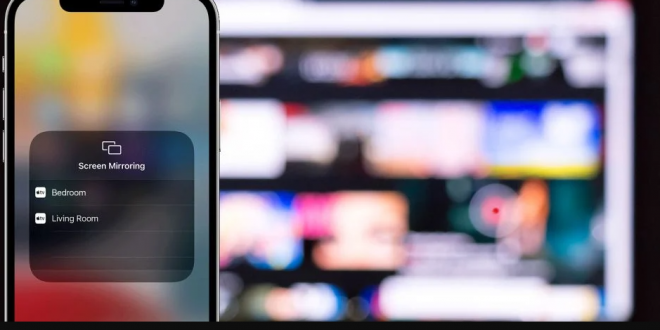Pengguna iPhone yang ingin mencerminkan layar ke TV dapat menggunakan fitur AirPlay bawaan, asalkan mereka memiliki TV atau perangkat streaming yang kompatibel. AirPlay adalah teknologi milik Apple yang memungkinkan pengguna untuk melakukan streaming foto, audio, dan video, serta mencerminkan layar iPhone mereka ke perangkat lain. AirPlay mengalirkan konten melalui Wi-Fi dan mirip dengan Chromecast Google. Namun, meskipun AirPlay sangat terbatas dalam hal perangkat yang didukung, Chromecast bekerja di seluruh platform dan bahkan mendukung aplikasi seperti Netflix, YouTube, dan Hulu.
AirPlay berfungsi di perangkat Apple TV dan memungkinkan pengguna iPhone untuk melakukan streaming video 4K HDR pada 60 frame per detik di Apple TV 4K mereka. AirPlay juga tersedia di TV tertentu dari merek seperti LG, Philips, Samsung, Sony, dan Vizio, untuk beberapa nama. Ini juga didukung pada perangkat streaming Roku dan TV Roku. TV yang kompatibel dengan AirPlay mendukung sebagian besar fitur termasuk pencerminan layar, streaming media, dan bahkan sinkronisasi musik dengan speaker lain yang kompatibel dengan AirPlay di sekitarnya.
Untuk melihat iPhone (atau iPad) di TV, pengguna harus terlebih dahulu memastikan bahwa kedua perangkat terhubung ke jaringan Wi-Fi yang sama. Mereka juga perlu memastikan bahwa mereka memiliki Apple TV atau smart TV yang kompatibel agar pencerminan berfungsi. Selanjutnya, buka Pusat Kontrol dengan menggesek ke bawah dari sudut kanan atas layar. Tekan tombol Screen Mirroring (dua persegi panjang yang tumpang tindih). Dari daftar yang muncul, pilih Apple TV atau smart TV yang kompatibel. Kode sandi mungkin muncul di layar TV. Masukkan di iPhone dan klik OK. Layar sekarang akan dicerminkan ke TV. Untuk menghentikan pencerminan layar iPhone, buka Pusat Kontrol dan ketuk tombol Pencerminan Layar lagi. Klik Stop Mirroring untuk mengakhiri sesi.
Streaming video dari iPhone ke TV
While mirroring an iPhone’s screen does have its advantages, it’s also broadcasting everything on the phone to everyone else in the room. This means text messages or private photos may also be accidentally displayed while the mirroring is in progress. If a user wants to share a particular photo or video from their iPhone to a TV, there’s an option to use AirPlay just for that as well. In the Photos app on an iPhone, tap on a photo or video and then on the share button to view the sharing options. Scroll up and click on AirPlay. Select the compatible TV from the list. Enter the passcode shown on the TV to begin streaming. To stop streaming, click on the AirPlay icon at the top of the iPhone screen and tap Turn off AirPlay. Apart from Photos, there are also some third-party apps that support AirPlay streaming, including TED, Vevo HD, Discovery Channel HD, and PBS, to name a few.
For iPhone users who want to mirror their display but don’t have Apple TV or an AirPlay-enabled smart TV, the next-best option is to use an AV adapter and HDMI cable. Apple sells the Lightning Digital AV Adapter that’s priced at $49 on its website. Users will need to connect the Lightning connector to the end of their iPhone and plug in an HDMI cable to the adapter. The other end of the HDMI cable will need to be connected to the TV. If the TV is turned on, the iPhone screen should be mirrored. The Digital AV Adapter that Apple sells also has a Lightning port, which can be used to charge the iPhone while mirroring the screen.
 Berita Utama Berita dan Informasi Selalu ada Yang Terbaru
Berita Utama Berita dan Informasi Selalu ada Yang Terbaru